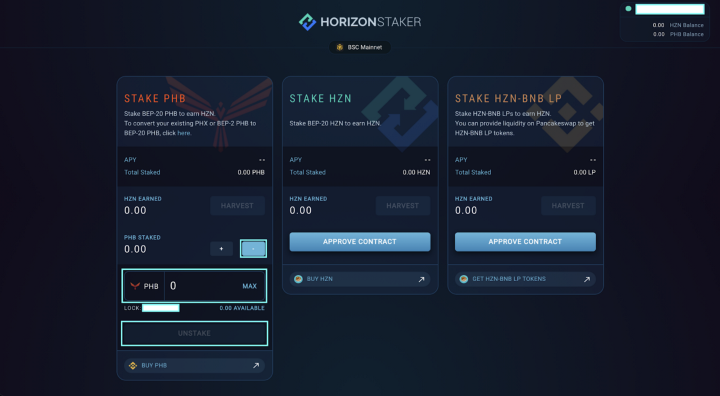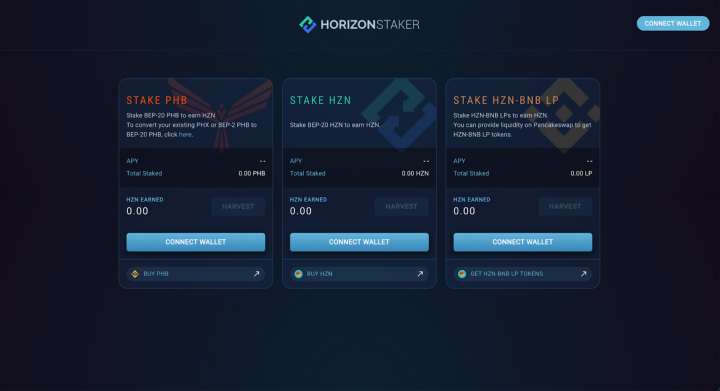
Horizon Staking Guide
Pre-requisites:
Wallets
The Horizon Staker supports the MetaMask Chrome Wallet with the Binance Smart Chain activated and the Binance Wallet Browser Extension (Chrome & Firefox).
Here are detailed guides on how to setup and use Metamask Wallet and Binance Wallet Browser Extension.
You can go to PancakeSwap and you will be automatically asked to confirm adding the Binance Smart Chain network to your MetaMask wallet.
Click the network options at the top of Binance Wallet to select Binance Smart Chain Network.
Tokens
You will need one of the following three tokens to stake for HZN:
- PHB (BEP20), which can be purchased on Binance.com and then swapped from PHB (BEP2) to PHB (BEP20) using our swap guide.
- HZN tokens, which can be purchased on PancakeSwap, received from the PancakeSwap IFO or harvested from Horizon Staker rewards.
- HZN-BNB LP tokens, by adding liquidity to the PancakeSwap HZN-BNB Liquidity Pool.
You will need a small amount of BNB tokens on the BSC network in order to pay for transaction / gas fees.
HZN and PHB (BEP20) token addresses:
This is a reminder to stay vigilant and double check all pertinent information. Safety and security are a priority. These are the official HZN and PHB (BEP20) token addresses:
HZN token address: 0xc0eff7749b125444953ef89682201fb8c6a917cd
PHB (BEP20) token address: 0xdff88a0a43271344b760b58a35076bf05524195c
To add them to Metamask and Binance Wallet you have to add a custom token address.
For Metamask:
Click the add token button at the bottom.
Click the custom token and paste the token contract address in.
For Binance Wallet:
Click the plus button at the bottom.
Click the plus button at the top right and paste the token contract address in.
You are ready to stake as soon as you have your wallet configured for the Binance Smart Chain and the tokens you wish to stake!
Staking on Horizon Staker
The procedure is the same for all three staking pools — we will be using the PHB (BEP20) staking pool as an example.
Connect your wallet by selecting any of the four blue buttons. Select either Metamask or the Binance Wallet and confirm the connection in your wallet.
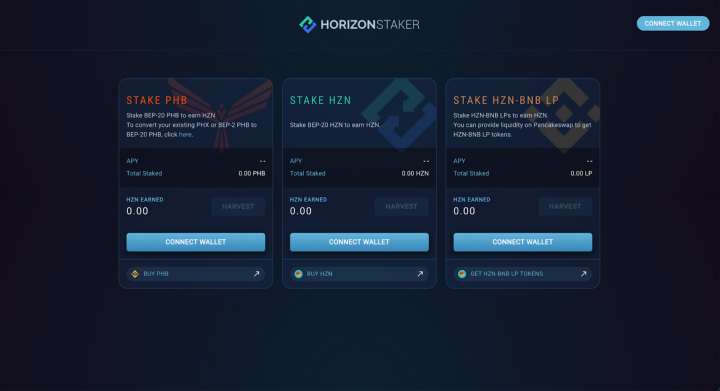
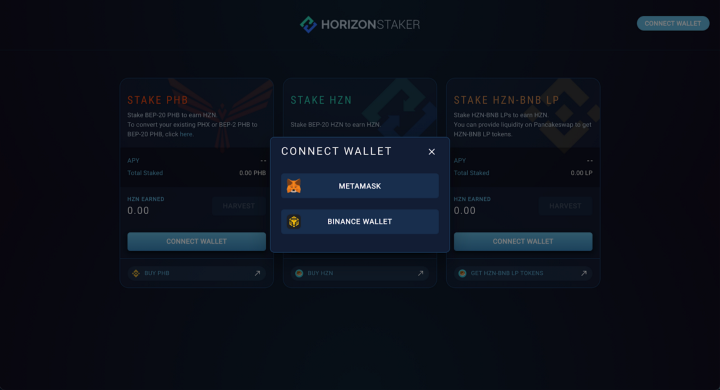
You can see at the top right that your wallet is now connected and displays your HZN and PHB (BEP20) balance. (Please note — for security and safety, you will need to reconnect your wallet every time you refresh the page).
Click Approve Contract and confirm it in your wallet. This is a one-time action.
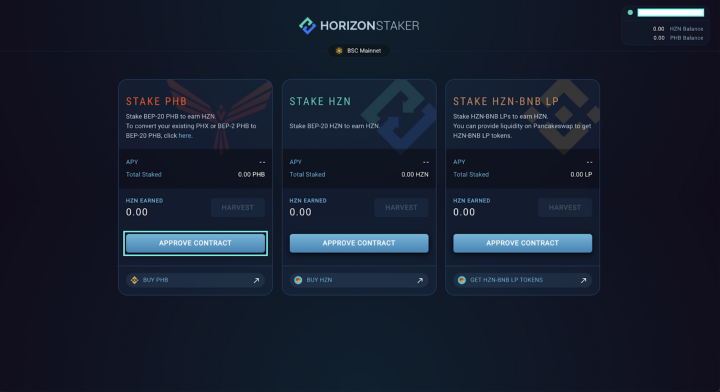
You can now click the + button to stake PHB (BEP20) tokens.

You can input however much you want or click the max button. Once you have confirmed the amount you wish to stake, you will be able to click the Stake button that will be available once staking begins.
There will be a 7-day lock period for all three pools that begins to countdown as soon as you have staked your tokens. After the 7-day lock period has concluded, you can then unstake your tokens or continue staking for HZN without a lock period on the initial tokens you have staked. Please note that you are able to add more tokens into any pool at any time, they will just have a separate 7-day lock period that begins counting down as soon as they are staked.
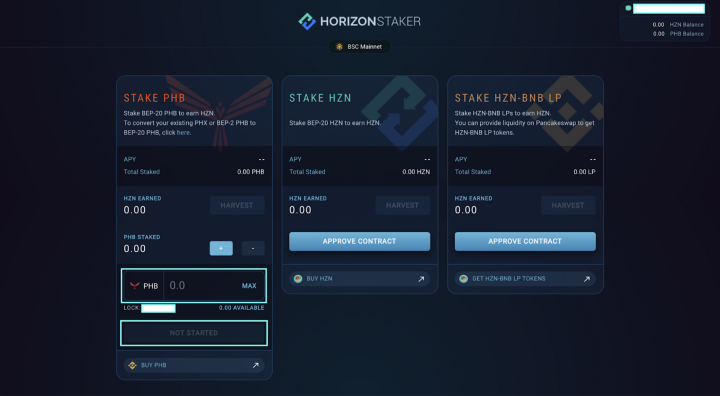
You are now staking PHB (BEP20) for HZN tokens!
There is no lock period for HZN rewards. You are free to harvest rewards whenever you want.
To unstake your PHB (BEP20) tokens, after the 7-day lock period is finished, click the “–” button and the amount available to unstake will show. You can choose to continue staking for HZN with no lock period on the initial tokens you have staked or unstake your tokens. Input the desired amount you wish to unstake and click unstake — Done!